Guide to Operoo Profile Status Colours
When the Administrator logs in to Operoo, you will be shown a list of Profile pictures with either: White, Blue, Yellow, Green or Red indicator...
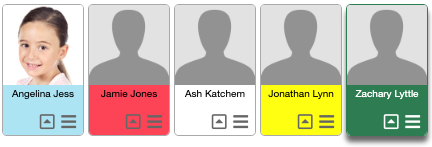
- Blue = Profile is verified
- Red = The primary contact email is either Blank/Invalid/Bounced
- White = Parent has logged in but has not verified the Medical Details
- Yellow = Profile is managed locallly
- Green = Record is selected

Notes
1. 'Medical profile not received' may occur under the following circumstances:
a) the medical form has not been requested
b) the Profile Owner has not yet completed or shared the requested medical form
c) an Administrator has added the 'medical-opt-out' tag to this profile (the Profile Owner will not be asked to complete the medical form)
2. 'Managed locally' means the Profile Owner (eg. parent) will not be using Operoo and will not receive any requests or messages.
Related Articles
Operoo Guide for Administrators
Introduction Operoois a tool for parents to share important information with Leaders: Health information Permission forms Any additional needs which may require adjustments such as children with learning conditions or non-neurotypical children Operoo ...Operoo Guide for Leaders
NB: The following tasks all need to be completed on a desktop computer. Introduction Operoo is a tool for parents to share important information with Leaders: Health information Permission forms Any additional needs which may require adjustments such ...Sharing an Operoo Care Profile with a Second Parent or Carer
You can give access to your child’s Operoo data to a second parent or carer, by sharing the care profile you have created. Simply login and click the ‘Share’ button or follow the instructions below ... Sharing Profiles A Profile Owner can give ...Sharing an existing care profile with Scouts
Please see the attached guide.How to change ownership of an Operoo profile from a parent to an +18 year old
Instructions to change the ownership of a Care Profile From parent to youth member at/when they turn 18 years of age. 1) 18 year old will first need to go to Operoo Website and open an account https://groups.operoo.com/users/sign_up by using their ...