How do I log-in to Teams as a guest (external) user?
Watch a video walkthrough
If you have been invited to Microsoft Teams, without having a Scouts Victoria account with a scoutsvictoria.com.au email address, you can use this guide to get logged in for the first time.

Please note, you need a Team owner such as a group leader, or team lead to have invited you first.
1. Invitation Process
- Invitation Email: You’ll receive an email invitation from the team owner or administrator. Look for it in your inbox.
- Open Microsoft Teams: Click the “Open Microsoft Teams” button in the email.
- Sign In: Use your email address to sign in. If you don’t have a Microsoft account, follow the instructions to create one.
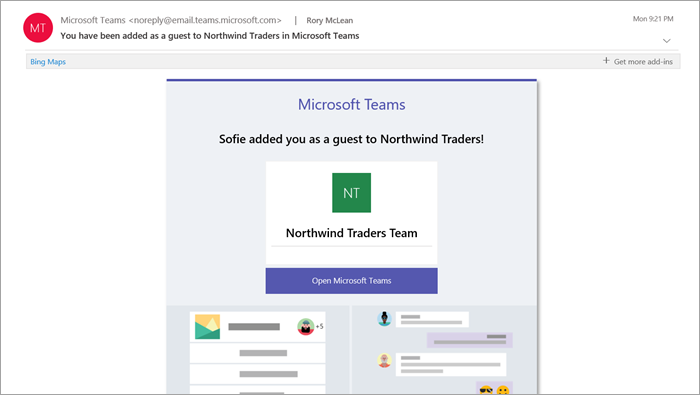
2. Guest Account Creation
When you accept the invitation, you will be prompted to create a Microsoft account using the email address that was used to invite you.
You'll need to set a password and verify your email address using a code that will be emailed to you.
3. Identifying Guest Status
In Teams, you’ll notice:
- Your name includes the label “(Guest).”
- Channels display an icon to indicate the presence of guests on the team.
- You can leave the team anytime from within Teams.
4. Guest Experience and Limitations
As a guest, there are some limitations:
- You may not be able to use all features of teams.
- Private chats and group chats are disabled - Guests can only collaborate in teams and channels.
5. Troubleshooting Common Guest Login Issues
Invitation Not Received:
- Check your spam folder.
- Confirm the correct email address was used.
- Wait 12 hours, there can be a delay in setting up guest access.
Login Errors:
- Clear your browser cache and cookies.
- Try using the web version of Teams if the desktop app gives you trouble.
- Verify that your guest account is active and not blocked, and wait 12 hours before re-trying.
Permissions Issues:
Make sure you’ve been added to the correct team.
If you are missing channels, ask the Team owner to add you to any required Private channels
Getting help with Teams
For help accessing your email, first ask another scout member you trust like your group leader or leader-in-charge.
If you’re still not sure, submit a help request at helpdesk.scoutsvictoria.com.au
Related Articles
How do I add Guest (external) users into my Microsoft Team?
Guest users are users without their own Scouts Victoria account, who can still participate in the Microsoft Team discussion, access files, and so on. Guest users do have some limitations, such as not being able to join private chats, or group chats. ...Scouts Victoria Microsoft 365 Roll-Out
We’re rolling out Microsoft 365 - adult Scouting volunteers will receive a unique Scouts Victoria login and associated email address. With a Scouts Victoria email address, you will also receive access to role-based or team mailboxes, and other ...How do I use Breakout Rooms in Microsoft Teams?
Breakout Rooms in teams are a useful feature in Microsoft Teams meetings, that allow meeting organizers to create sub-meetings within their Teams meeting for smaller groups of participants to collaborate and have discussions. To create and manage ...How do I log into Teams?
If this is your first time logging in to your Scouts Victoria account, please see How do I log in for the first time? and then return here. Logging into Teams on the web You can log into Teams from a web browser, without needing to install any ...How do I access and use my role-based or team mailbox?
To use a role-based or team mailbox, you need to be able to: Access your email Access your role-based or team mailbox Send email from your role-based or team mailbox Accessing your email Make sure you can access your personal email before getting ...